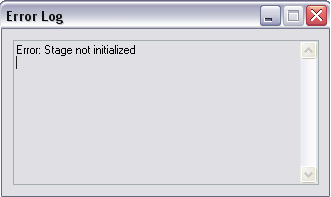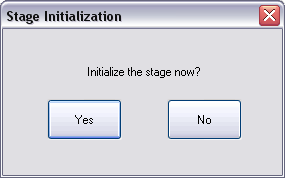Software Startup
Caution/Attention/Vorsicht:
- At this time, all pre power-up and power-up instructions must be completed before continuing.
- A ce moment, toutes les étapes avant la mise en tension et de mise en tension doivent être effectuées avant de continuer.
- An dieser Stelle müssen die „Pre Power-up” und „Power-up” Checklisten komplett sein, bevor Sie fortfahren.
| |
- Press ctrl-alt-delete to log into Windows XP.
|
| |
- In the Logon Information window, enter the default settings into the User Name and Password fields:
- User Name: Nanoscope
- Password: (Leave blank)
|
NOTE: If you are unable to log on, verify that the password has not been changed. The system is shipped from the factory with a blank password.
| |
- Go to the desktop and click on the NanoScope icon or select the D:\SPM\z.exe file to start the NanoScope software.
|

|
- Click Experiment > Select Experiment or the Select Experiment icon, in the top left of the NanoScope software window. The system automatically initializes for approximately one minute.
|
| |
- The stage may need to be initialized any time the system or one of its components has been powered-down. This allows the stage controller and computer to locate home positions and reset the coordinate system of the stage. If the Engage and Withdraw icons are grayed out and/or the messages shown below are displayed, the stage needs to be initialized:
|
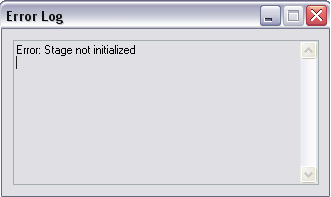
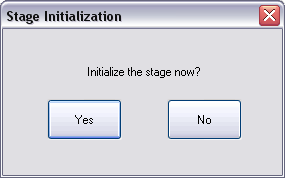
| |
- Select Stage > Initialize from the NanoScope menu bar.
|
NOTE: Various axes of motion move to home positions (Zoom, Focus, and Z axes) during initialization. The screen displays a status panel to guide the user through the initialization process.
| www.bruker.com
|
Bruker Corporation |
| www.brukerafmprobes.com
|
112 Robin Hill Rd. |
| nanoscaleworld.bruker-axs.com/nanoscaleworld/
|
Santa Barbara, CA 93117 |
| |
|
| |
Customer Support: (800) 873-9750 |
| |
Copyright 2010, 2011. All Rights Reserved. |
Open topic with navigation